Método de falha e manutenção da tela sensível ao toque MCGS
Tempo de liberação:2022-12-29 16:37:26
1. A falha do desvio de toque
Se o dedo tocar na posição e a seta do mouse não coincidir. Após instalar o driver, você não deve tocar no centro do alvo verticalmente ao corrigir a posição. E recalibre a posição. Se algumas áreas forem tocadas com precisão, algumas áreas serão tocadas incorretamente. Deve haver uma grande quantidade de poeira ou incrustação acumulada da franja de reflexão acústica ao redor da tela sensível ao toque Kunlun Tongtai, o que afeta a transmissão de sinais acústicos. E limpe a tela sensível ao toque. Preste atenção especial para limpar a franja de reflexão acústica nos quatro lados da tela sensível ao toque e desconecte a fonte de alimentação da placa de controle da tela sensível ao toque durante a limpeza.
2. Não há resposta ao toque
Se a seta do mouse não se mover quando Kunlun Tongtai tocar na tela, não haverá mudança de posição. Existem muitas razões possíveis para esse fenômeno, que são explicadas uma a uma da seguinte maneira: Primeiro, a poeira ou escala acumulada na franja de reflexão acústica ao redor da superfície da tela de toque acústica é muito séria, resultando na tela de toque não pode funcionar; Primeiro, a tela de toque falha; Novamente, a falha da placa de controle da tela de toque; Ou falha do cabo de sinal da tela de toque ou falha da porta serial do host do computador.
3. Métodos de manutenção correspondentes
The solution is to observe the signal indicator of the touch screen. Under normal circumstances, the indicator blinks regularly, about one blink per second. When the screen is touched, the indicator is steady on, and when the touch stops, the indicator blinks again. Or if the signal light is still on without touch, first check whether the Kunlun Tongtai touch screen needs to be cleaned; It checks whether the serial port number connected to the hardware is consistent with the number set by the software, and whether the serial port of the computer host works normally. If the preceding problems cannot be solved, run the COMDUMP command on the driver. The command is run under DOS. Add a space to COMDUMP and the serial port code 1 or 2, and touch the screen to check whether data is rolled out. If data is rolled out, the hardware connection is normal. Check whether the software Settings are correct or conflict with other hardware devices. If no data is rolled out, a hardware fault occurs. Locate and handle the fault according to the actual situation.

-
 202306-09
202306-09Programa de robô ABB velocidade de execução etapas de reparo lentas
1, verifique se o programa contém instruções lógicas (ou outras instruções que & quot; não levam tempo & quot; para executar), porque tais programas causarão loops de execução quando as cond···
-
 202212-29
202212-29Método de falha e manutenção da tela sensível ao toque MCGS
1. A falha do desvio de toqueSe o dedo tocar na posição e a seta do mouse não coincidir. Após instalar o driver, você não deve tocar no centro do alvo verticalmente ao corrigir a posição. E re···
-
 202303-02
202303-02Confirmação e liberação do histórico de alarmes do Mitsubishi Inverter
Quando o conversor FR-CS80 detecta uma anomalia, ele exibirá informações de falha ou alarme no painel de operação de acordo com o conteúdo anormal, ou manterá a ação funcional e bloqueará a ···
-
 202301-17
202301-17Etapas de instalação e comissionamento dos acessórios do robô ABB
Etapas gerais para instalação e comissionamento do robô ABB:1. Levante o corpo do robô e o gabinete de controle no lugar2. Conexão do cabo entre o corpo do robô ABB e o gabinete de controle3. O ···
-
 202302-10
202302-10Como escolher o relé da Omron
1, selecione a corrente de trabalho nominal da bobina do relé eletromagnético: relé eletromagnético DC acionado por transistor ou circuito integrado, a corrente de trabalho nominal da bobina (gera···
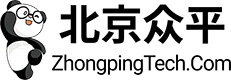

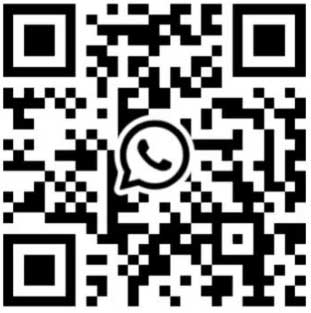
 +8618621383628
+8618621383628 +8613811814778
+8613811814778 info@zhongpingtech.com
info@zhongpingtech.com Edifício 26, Comunidade Liyuan, Distrito de Chaoyang, Pequim, China
Edifício 26, Comunidade Liyuan, Distrito de Chaoyang, Pequim, China